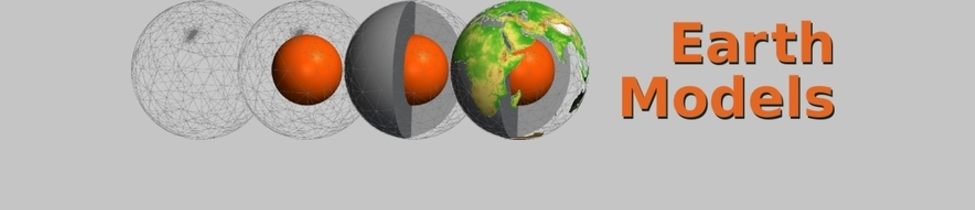3D: Paraview and Geowall
Introduction
Paraview is based on the VTK (visualization toolkit) which supports stereo mode (even several different stereo modes), so it should be possible to use it on the Geowall. However, Paraview supports only the red-blue stereo mode and there is almost no documentation how to change this.
There are even two possibilities how to adapt Paraview to the Geowall:
-
Passive stereo/Side-by-side: The two virtual screens are arranged side by side; Paraview shows two adjacent pictures and the window is arranged such that each picture is shown on one screen.
-
Active stereo/clone mode: The virtual screens are in “clone mode”, i.e. they show the same picture. The stereo mode uses a feature meant for LCD shutter glasses; certain graphics cards can distribute the two stereo pictures, which are normally displayed alternately on the same screen, on the two screens.
Documentation
There is some information available about Paraview and Geowall, but it is sometimes ambiguous and/or only valid for older versions of Paraview. So be careful.
-
[Paraview] This is how to run paraview in a cave passive stereo..possible active, on the mailing list, from Terry Jordan
-
[vtk-developers] New Stereo Mode, on the mailing list, from Thomas Hansen
-
Enabling Stereo Viewing in ParaView, for Paraview 1.2.1
-
mailing list archive: http://public.kitware.com/pipermail/paraview/, search the archive with Google
Method 1: Side-by-Side
Basic idea: A new stereo mode, which duplicates the image side by side, is defined. Then the window is stretched over both screens, so the two images are on different screens.
Advantage: This method works with every dual head graphics card.
Disadvantage: The rest of the program window (e.g. menu entries) can only be read without glasses, the program window has to be maximized and the left side panel has to be hidden.
This method has been described by Thomas Hansen.
Requirements
- Linux based Geowall
- a dual head graphics card (e.g. nVidia GeForce FX or similar)
Using Paraview
-
Patch and compile Paraview as described in Compiling and Installing Paraview and VTK
-
edit XF86Config-4 resp. xorg.conf, located e.g. in /etc/X11/XF86Config-4:
Section "Device" Option "TwinViewOrientation" "RightOf" Option "Stereo" "4"
-
start Paraview with its stereo option:
$ paraview --stereo &
Method 2: Clone Mode
Basic idea: The stereo method VTK_STEREO_CRYSTAL_EYES instead of VTK_STEREO_RED_BLUE is used, together with special settings in XF86Config-4 or xorg.conf.
Advantage: Both the stereo image and the menu can be seen with polarizing glasses, and it can be used with any window size and with the left side panel switched on.
Disadvantage: This method needs a special graphics card which supports quad buffering, and the graphics mode is unusual compared to other Geowall applications.
This method has been described by Terry Jordan.
Requirements
-
Linux based Geowall
-
nVidia graphics card that supports quad buffering (e.g. the nVidia Quadro FX 3000)
Using Paraview
- Patch and compile Paraview as described in Compiling and Installing Paraview and VTK
-
edit XF86Config-4 resp. xorg.conf, located e.g. in /etc/X11/XF86Config-4:
Section "Device" Option "TwinViewOrientation" "Clone" Option "Stereo" "4"
-
Start Paraview with its stereo option:
$ paraview --stereo &